Sometimes you need to display dropdown spinner item with complex item consists not only string text, but with icon beside it. For example a dropdown spinner like the picture below showing a country list and its flag beside it.
Just follow the steps below to make that custom spinner.
1. Make activity layout file activity_spinner.xml
6. Make activity class SpinnerActivity.java
Thank you for visiting our website. Just comment below if you have any question to ask.
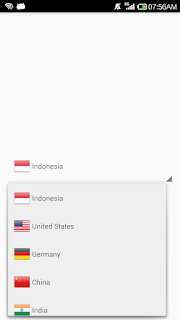 |
| Custom spinner showing text and image |
Just follow the steps below to make that custom spinner.
1. Make activity layout file activity_spinner.xml
<?xml version="1.0" encoding="utf-8"?>
<RelativeLayout xmlns:android="http://schemas.android.com/apk/res/android"
android:layout_width="match_parent"
android:layout_height="match_parent"
android:padding="12dp">
<Spinner
android:id="@+id/spinner"
android:layout_width="match_parent"
android:layout_height="wrap_content"
android:layout_centerInParent="true">
</Spinner>
</RelativeLayout>
2. Make item layout file item_country.xml
<?xml version="1.0" encoding="utf-8"?>
<LinearLayout xmlns:android="http://schemas.android.com/apk/res/android"
android:orientation="horizontal" android:layout_width="match_parent"
android:layout_height="match_parent"
android:gravity="center_vertical"
android:padding="12dp">
<ImageView
android:id="@+id/imgFlag"
android:layout_width="32dp"
android:layout_height="32dp" />
<TextView
android:id="@+id/textCountry"
android:layout_marginLeft="4dp"
android:layout_width="0dp"
android:layout_height="wrap_content"
android:layout_weight="1"/>
</LinearLayout>
3. Make country class Country.java
package com.example.myapplication.spinner;
/**
* Created by SONY on 16/10/2016.
*/
public class Country {
public String name;
public int flag;
}
4. Make custom spinner adapter class CustomSpinnerAdapter.java
package com.example.myapplication.spinner;
import android.content.Context;
import android.view.LayoutInflater;
import android.view.View;
import android.view.ViewGroup;
import android.widget.ArrayAdapter;
import android.widget.ImageView;
import android.widget.TextView;
import com.example.myapplication.R;
import java.util.List;
/**
* Created by SONY on 16/10/2016.
*/
public class CustomSpinnerAdapter extends ArrayAdapter<Country> {
private List<Country> data;
public CustomSpinnerAdapter(Context context, List<Country> data) {
super(context, 0, data);
this.data = data;
}
@Override
public View getDropDownView(int position, View convertView,ViewGroup parent) {
return getView(position, convertView, parent);
}
@Override
public View getView(int position, View convertView, ViewGroup parent){
Country country = data.get(position);
if(convertView == null) {
convertView = LayoutInflater.from(getContext()).inflate(R.layout.item_country, parent, false);
convertView.setTag(ViewHolder.createViewHolder(convertView));
}
ViewHolder holder = (ViewHolder)convertView.getTag();
holder.textCountry.setText(country.name);
holder.imgFlag.setImageResource(country.flag);
return convertView;
}
@Override
public int getCount( ) {
return data.size();
}
private static class ViewHolder {
public ImageView imgFlag;
public TextView textCountry;
public static ViewHolder createViewHolder(View view) {
ViewHolder holder = new ViewHolder();
holder.imgFlag = (ImageView) view.findViewById(R.id.imgFlag);
holder.textCountry = (TextView)view.findViewById(R.id.textCountry);
return holder;
}
}
}
5. Paste these png images into drawable folder
 |
| flag_china.png |
 |
| flag_germany.png |
 |
| flag_india.png |
 |
| flag_indonesia.png |
 |
| flag_usa.png |
6. Make activity class SpinnerActivity.java
package com.example.myapplication.spinner;
import android.app.Activity;
import android.os.Bundle;
import android.view.View;
import android.widget.AdapterView;
import android.widget.Spinner;
import com.example.myapplication.R;
import java.util.ArrayList;
import java.util.List;
/**
* Created by SONY on 16/10/2016.
*/
public class SpinnerActivity extends Activity {
private Spinner spinner;
private CustomSpinnerAdapter spinnerAdapter;
private List<Country> countries = new ArrayList<Country>();
@Override
protected void onCreate(Bundle savedInstanceState) {
super.onCreate(savedInstanceState);
setContentView(R.layout.activity_spinner);
spinner = (Spinner) findViewById(R.id.spinner);
spinnerAdapter = new CustomSpinnerAdapter(this, countries );
spinner.setAdapter(spinnerAdapter);
spinner.setOnItemSelectedListener(new AdapterView.OnItemSelectedListener() {
@Override
public void onItemSelected(AdapterView<?> parent, View view, int position, long id) {
// do something after selected item here
Country country = countries.get(position);
}
@Override
public void onNothingSelected(AdapterView<?> parent) {
}
});
populateCountries();
}
private void populateCountries() {
Country indonesia = new Country();
indonesia.name = "Indonesia";
indonesia.flag = R.drawable.flag_indonesia;
Country usa = new Country();
usa.name = "United States";
usa.flag = R.drawable.flag_usa;
Country germany = new Country();
germany.name = "Germany";
germany.flag = R.drawable.flag_germany;
Country china = new Country();
china.name = "China";
china.flag = R.drawable.flag_china;
Country india = new Country();
india.name = "India";
india.flag = R.drawable.flag_india;
countries.add(indonesia);
countries.add(usa);
countries.add(germany);
countries.add(china);
countries.add(india);
spinnerAdapter.notifyDataSetChanged();
}
}
7. Make AndroidManifest.xml
<?xml version="1.0" encoding="utf-8"?>
<manifest xmlns:android="http://schemas.android.com/apk/res/android"
package="com.example.myapplication">
<application
android:allowBackup="true"
android:icon="@mipmap/ic_launcher"
android:label="@string/app_name"
android:supportsRtl="true"
android:theme="@style/AppTheme">
<activity android:name="com.example.myapplication.spinner.SpinnerActivity">
<intent-filter>
<action android:name="android.intent.action.MAIN" />
<category android:name="android.intent.category.LAUNCHER" />
</intent-filter>
</activity>
</application>
</manifest>
8. Now run the app. You should see a spinner showing country list with name and flag like in the
picture above.Thank you for visiting our website. Just comment below if you have any question to ask.
No comments:
Post a Comment